NNX
AllStar Node Number Extensions
A Node Number Extension is a method to expand any issued node number to as many as ten node numbers. The reasons for this are to allow users to assign themselves sequential node numbers while preserving and expanding valuable node number space. The concept is very simple; allow users to optionally expand the length of any of their node numbers by one digit.
Example
When a user with an existing node number selects to expand the number, they go to the portal and select to add a node, rather than request a new node. The portal converts node xxxx to xxxx0 and adds node xxxx1 to the user’s node list. An additional eight NNX nodes may be added for a total of 10 sequential (xxxx0 thru xxxx9) node numbers. The reason xxxx has to be changed to xxxx0 is because AllStar would connect to node xxxx when attempting to dial node xxxx1.
Once the node user has reconfigured their node computer, both node numbers register, show on the AllStar nodes list, show on stats page, appear in Allmon2 and of course can connect or be connected to.
New users that have not yet been issued a node number would request, rather than add a new node number via the portal. This process has not changed and is documented on the Beginners Guide.
Requirements
Use of NNX node numbers is totally optional. The prior node request process still exists. Existing and new users may continue to request new node numbers per current policy.
Users who opt to expand an existing node number will need to make configuration changes to their node. That is (using the example numbers above) all references to node xxxx will need to change to xxxx0. These files include rpt.conf, extensions.conf, iax.conf and allmon.inc.php (if using Allmon2 or Subermon). Reconfiguring all occurrences of the existing node number is critical. Such an oversight may confuse users and put an extra support load on system admins, at least initially. The menus that are built into newer AllStar installs simplify this task greatly.
Adding NNX nodes xxxx1 thru xxxx9 is the same change that would be made when adding any additional node.
Considerations
- NNX nodes can be assigned to any of the user’s servers, assigned a password and otherwise modified as desired.
- No changes to the AllStar registration system, the Stats Server or Allmon2 systems are required.
- Any existing node number (aka Issued Node Number or INN) can be converted to an NNX. INN and NNX node numbers can run on the same server. NNX Nodes can be split across different servers.
- Users who desire more than ten sequential node numbers and have not already been assigned sequential node numbers, may opt to request new node numbers in sequential order. Two subsequent INNs may expand to 20 NNX numbers, or three to 30 NNX nodes, etc. All with little impact on node number resource. It’s conceivable that some users may opt to relinquish their non-sequential INN node numbers after converting, further easing any pressure on node number space.
- A provision for releasing no longer used INN numbers has been included on the new portal page as has a provision to revert NNX nodes back to the original INN number.
NNX on the AllStar Portal
Node number extension implementation on the AllStar portal is shown here.
Request Node
Requesting a new node has not changed substantially since implementation of NNX. It's basically the same process described in our Beginners Guide. To begin requesting a new node number from the admin team, select the Portal menu, then Node Settings, then "THIS LINK" as shown below.
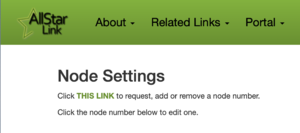
1) The "Request" option will be selected. 2) Then choose the server you want the node assigned to. You can change that later. 3) Type an optional message and press Submit
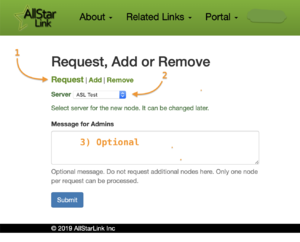
You will then see a pending node request in your nodes list.
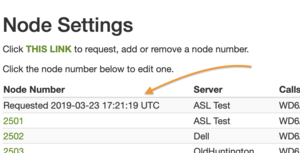
Add Node
Adding a new node converts an existing node to an NNX node or if the node is already an NNX, adds another NNX node as described above.
To begin adding a new node number, select the Portal menu, then Node Settings, then "THIS LINK" as shown below.
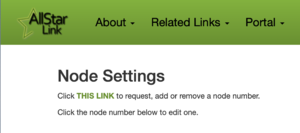
Next click green Add (1) and the form change and will look similar to the one below. The dropdown (2) shows all your nodes including NNX nodes.
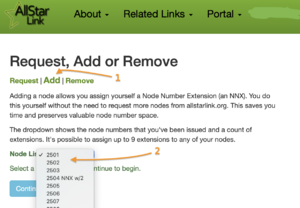
Select the node you wish, click Continue and on the next screen confirm the action. Below shows node 2501 has been changed to 25010 and 25011.

Remove Node
Select Remove to convert an NNX node back to a non-NNX type node.
Removing a non-NNX node returns the node to the pool of free nodes for reassignment. See our reassignment policy.
To begin adding a new node number, select the Portal menu, then Node Settings, then "THIS LINK" as shown below.
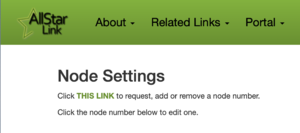
Next click green Remove (1) and the form change and will look similar to the one below. The dropdown (2) shows all your nodes including NNX nodes.
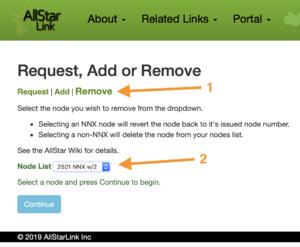
Select the node you wish, click Continue and on the next screen confirm the action. Below shows node 25010 and 25011 have been changed back to 2501.

NNX on your AllStar Node
The existing node number must be changed by adding a zero. There are 3 files which require minor edits. These examples show xxxxx for your node number. In all examples you are simply adding a 0 to your existing node number. Don't forget to make a backup copy of these files before any edits.
rpt.conf
The node number must be changed on two lines in rpt.conf. First change the node number stanza title.
[xxxxx0] ; node stanza title. Replace xxxxx with your original node number. rxchannel=DAHDI/pseudo ; Example Rx audio/signalling channel. There is no need to change what you have.
and then change the nodes stanza
[nodes] xxxxx0 = radio@127.0.0.1:pppp/xxxxx0,NONE ; replace xxxxx with your original node number. If :pppp (the port number) exists do not change
extensions.conf
The change in extensions.conf can vary depending on the vintage/distro of your node. But typically you modify this one line:
[globals]
HOMENPA=714
NODE=xxxxx0 ; Modify this line. Replace xxxxx with your original node number.
[default]
exten => i,1,Hangup
[radio-secure]
exten => _XXXX!,n,rpt,${EXTEN} ; the upper case X is required syntax, do not change.
If the radio-secure stanza looks more like this, then change it.
[radio-secure] exten => xxxxx0,1,rpt,xxxxx0 exten => yyyyy1,1,rpt,yyyyy1 ; add if second node on this server
iax.conf
In this example nnnnn is used to indicate your original node number. Just add a zero as above.
For ASL registration:
register=nnnnn0:password@register.allstarlink.org
HamVoIP registration will look like this:
register=nnnnn0#pppp:password@register.hamvoip.org ; where #pppp is the port, the # is required syntax, do not change
That's it! Now restart your node for the changes to take effect. Make sure your new node number is registered and can connect.
Add Subsequent NNX Node(s)
If you want to add another node to the same server server, the process is exactly the same as Two_Nodes_on_One_Server.
If you want to add an NNX node to a new server, the process is no different than building a new server, or exactly the same as PDF explaining how to have two servers behind a NAT router.