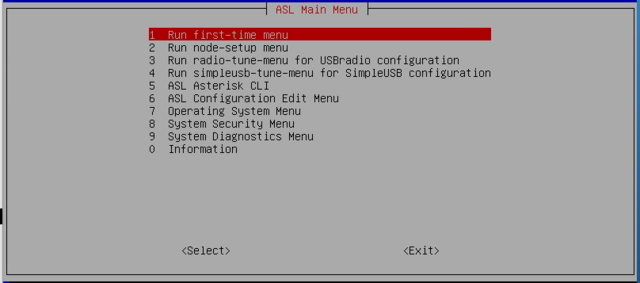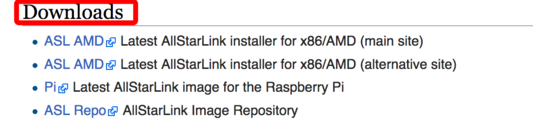Beginners Guide
AllStarLink for beginners.
The first step is to create an account.
Go to https://allstarlink.org/ and click the sign up link.
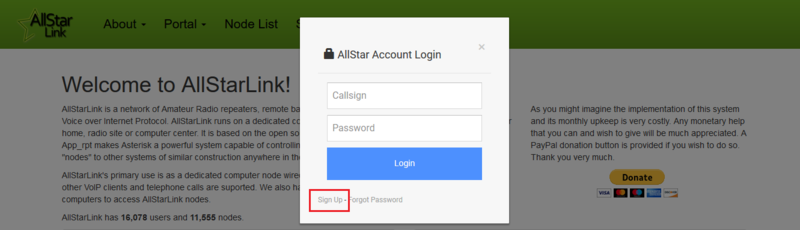
Download ASL image file
While you are awaiting the verification of your account (usually within 24 hours) you may download one of the image files for you computer system you will use to run your AllStarLink node.
Go to wiki.allstarlink.org scroll down to the Downloads section and select the appropriate image for the type of system you will use.
Write the image file to media. Either a USB memory stick, CD or DVD, or a microSD card (Raspberry Pi).
Login to your account
You will need to login to your account at https://allstarlink.org/

Click on Login/Signup as shown in the image above.
Create a Server
You will need to create a "server" : Click on <portal> then <server settings>
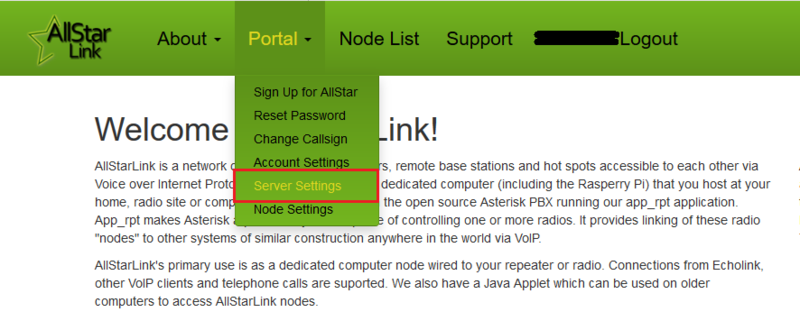
Click on <Add a new server>
Please take the time to read the instructions on each page.
Then click <Proceed with Server Setup> if needed.
Fill in all of the information and click <submit> at the bottom of the page.
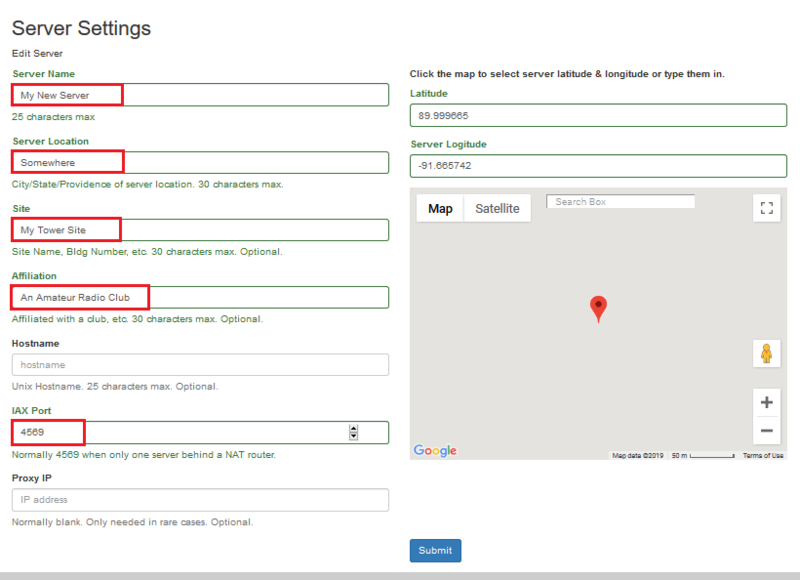
Request a Node number
At the top of the page, click <portal> <node settings>
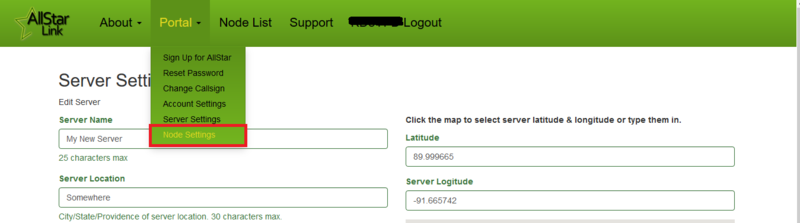
Then click <Request a new node number>
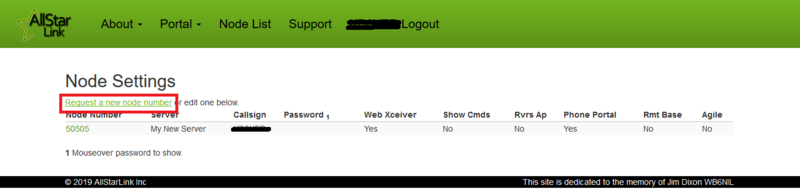
Select which server you would wish to have a node number assigned to
if you need more than one node number for the same server, repeat this process
A comment of 'additional node on same server' would be appropriate
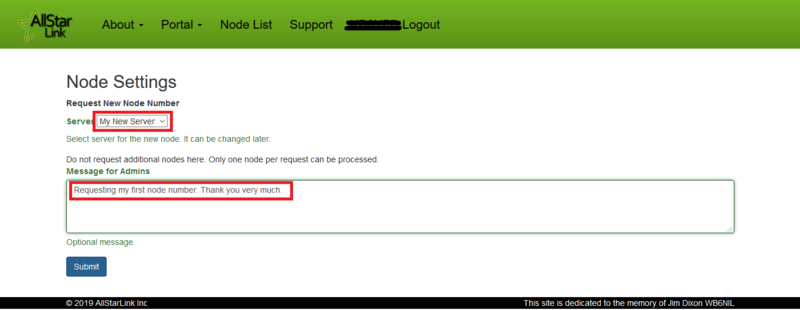
Once your node number request(s) are processed you will receive an email.
Edit Node settings
Log into your account on https://allstarlink.org/
Click <portal> then <node settings>
The AllStarLink node numbers that have been assigned to you are displayed here.
Select which node you wish to view/edit.
Fill in the information for you node and click <submit>
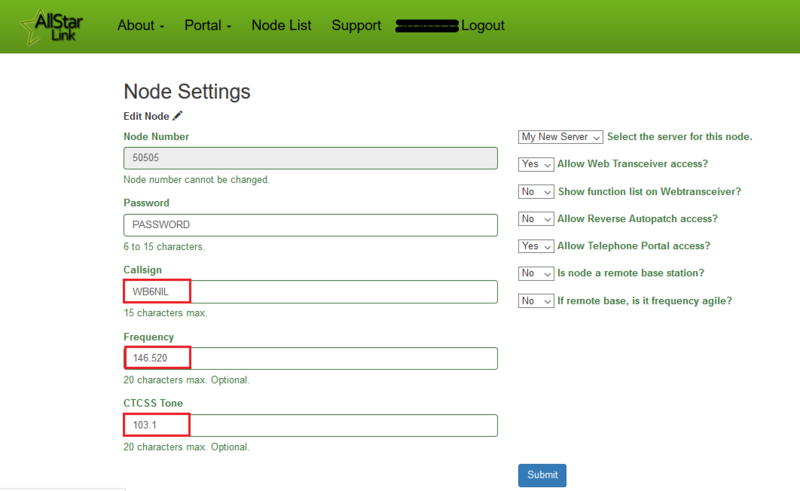
Write down your node number, password and the call sign you assigned for the node as you will use them to configure your AllStarLink system.
Install and configure ASL to your computer
Consult your owners manual or your favorite internet search engine for how to install an image for your computer system.
Install the AllStarLink disk image to your computer. Insert the appropriate media for your system and boot the computer.
When the login prompt appears enter the user ID of repeater and press <enter>
Enter the default password of allstarlink
Follow the on screen instructions for the initial password change.
For users familiar with the linux operation system you may proceed to edit the system manually.
For users not familiar with linux and ASL, at the Linux CLI (command line interface)
Type sudo asl-menu as the example below shows.
repeater@repeater:~$ sudo asl-menu
This will load the AllStarLink configuration menu.