Change node password: Difference between revisions
No edit summary |
|||
| Line 1: | Line 1: | ||
__FORCETOC__ | __FORCETOC__ | ||
== Change your node password on allstarlink.org | == Change your node password on allstarlink.org == | ||
The first step is to login to your allstarlink account. Go to [https://web-tpa.allstarlink.org/ https://allstarlink.org/] | The first step is to login to your allstarlink account. Go to [https://web-tpa.allstarlink.org/ https://allstarlink.org/] | ||
| Line 14: | Line 14: | ||
Change the password and click '''<Submit>'''. | Change the password and click '''<Submit>'''. | ||
[[File:asl_web_node_call_sign.jpg|none|thumb|800x800px]] | [[File:asl_web_node_call_sign.jpg|none|thumb|800x800px]] | ||
== To change your node's password. == | == To change your node's password. == | ||
Revision as of 03:36, 18 January 2021
Change your node password on allstarlink.org
The first step is to login to your allstarlink account. Go to https://allstarlink.org/

Click the <Login/Sign Up> link and login with your ASL user and password credentials.

Click on <Portal> and then on <Node Settings>.
Next, click on the node number you want to change your password.
Change the password and click <Submit>.
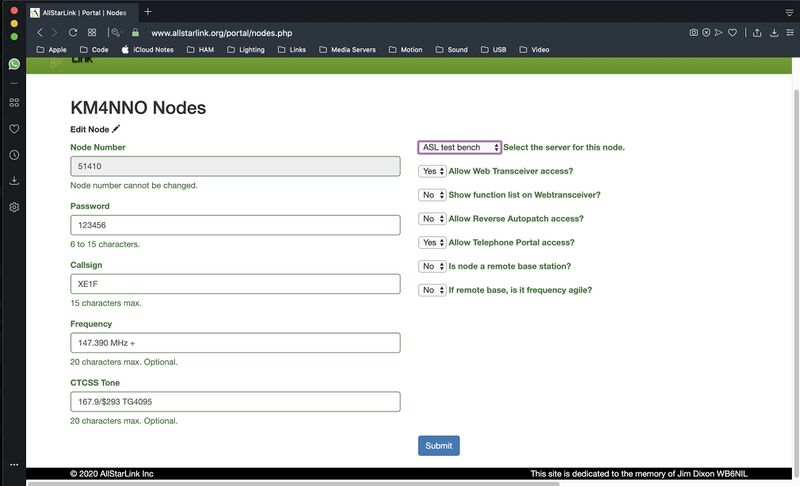
To change your node's password.
Log to your node with a keyboard and a monitor or using SSH.
Type sudo asl-menu as the example below shows.
repeater@repeater:~$ sudo asl-menu
This will load the AllStarLink configuration menu. Choose option <2>.

Say <Ok> to this message.

Choose option <A1>.

To change your node password choose option <N2>.
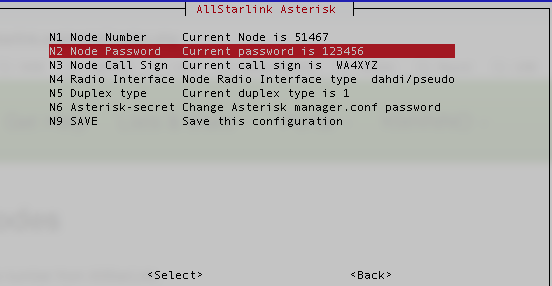
Set your node password.

Choose option <N9>.

Just say <Ok> to this message.

Just say <Ok> to this message.

Just say <Ok> to this message.

Just say <Ok> to this message.

Just say <Ok> to this message.

Just say <Ok> to this message.

Just say <Ok> to this message.

Choose option <Back>.

Choose option <AZ>.

Review what you wrote down with what you have configured on your systemand press <Enter>.

Choose <Yes> to backup your configuration.

Just say <Ok> to this message.

Just say <Ok> to this message.

Just say <Ok> to this message.

Choose option <Exit>.

Answer <Yes>, because we already saved our configuration.

Choose Option <9>.

Choose option <G> to restar AllStarLink software and apply changes. Choose <Back>, repeat your audio test if needed.
