Change call sign: Difference between revisions
imported>KM4NNO mNo edit summary |
imported>KM4NNO mNo edit summary |
||
| Line 1: | Line 1: | ||
Change call sign. | Change call sign. | ||
== To change your allstarlink.org account callsign. == | |||
The first step is to login to your allstarlink account. Go to [https://web-tpa.allstarlink.org/ https://allstarlink.org/] | |||
[[File:site_menu.png|none|thumb|800x800px]] | |||
Click the '''<Login/Sign Up>''' link. | |||
[[File:Asl login.png|none|thumb|800x800px]] | |||
Login with your ASL user and password credentials. | |||
Next, click on the menu '''<your call sign>''' at the top, then click on '''<Change Call Sign>''' | |||
[[File:asl_web_server_call_sign.jpg|none|thumb|800x800px]] | |||
Read what is displayed and enter your new call sign. | |||
# Note: If the callsign you are requesting is already registered with AllStar you won't be able to change it here. Please email helpdesk@allstarlink.org to clear that up. | |||
If you want to also change your nodes call sign, tick the check box that says 'Check this box to change all your callsigns displayed on nodes list.'. | |||
Click '''<Submit>'''. | |||
== To change | |||
== To change the call sign on one of your nodes at allstarlink.org website. == | |||
The first step is to login to your allstarlink account. Go to [https://web-tpa.allstarlink.org/ https://allstarlink.org/] and click the '''<Login/Sign Up>''' link. | The first step is to login to your allstarlink account. Go to [https://web-tpa.allstarlink.org/ https://allstarlink.org/] and click the '''<Login/Sign Up>''' link. | ||
| Line 8: | Line 30: | ||
Next, click on '''<Portal>''' and then click on '''<Node Settings>''' | |||
[[File:Asl login.png|none|thumb|800x800px]] | [[File:Asl login.png|none|thumb|800x800px]] | ||
Revision as of 23:00, 15 April 2020
Change call sign.
To change your allstarlink.org account callsign.
The first step is to login to your allstarlink account. Go to https://allstarlink.org/

Click the <Login/Sign Up> link.

Login with your ASL user and password credentials.
Next, click on the menu <your call sign> at the top, then click on <Change Call Sign>
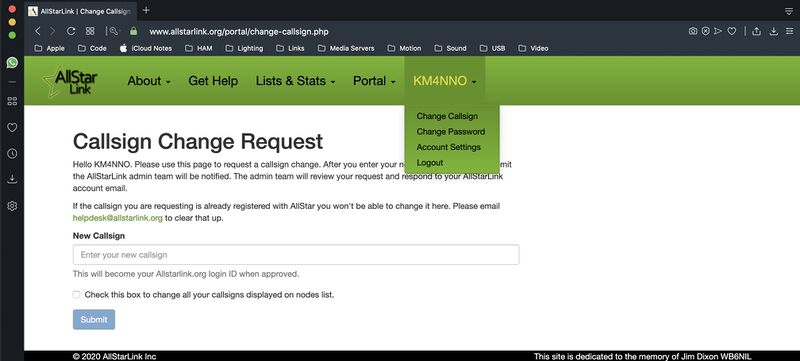
Read what is displayed and enter your new call sign.
- Note: If the callsign you are requesting is already registered with AllStar you won't be able to change it here. Please email helpdesk@allstarlink.org to clear that up.
If you want to also change your nodes call sign, tick the check box that says 'Check this box to change all your callsigns displayed on nodes list.'.
Click <Submit>.
To change the call sign on one of your nodes at allstarlink.org website.
The first step is to login to your allstarlink account. Go to https://allstarlink.org/ and click the <Login/Sign Up> link.

Next, click on <Portal> and then click on <Node Settings>

Next, click on the node number you want to change call sign.
Change the password and click <Submit>.
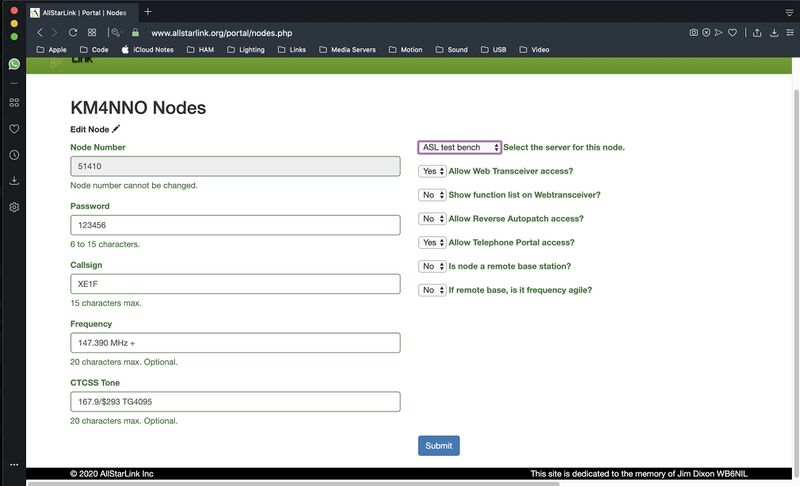
To change your call sign on your node.
Log to your node with a keyboard and a monitor or using SSH.
Type sudo asl-menu as the example below shows.
repeater@repeater:~$ sudo asl-menu
This will load the AllStarLink configuration menu. Choose option <2>.

Say <Ok> to this message.

Choose option <A1>.

To change your node number choose option <N1>.
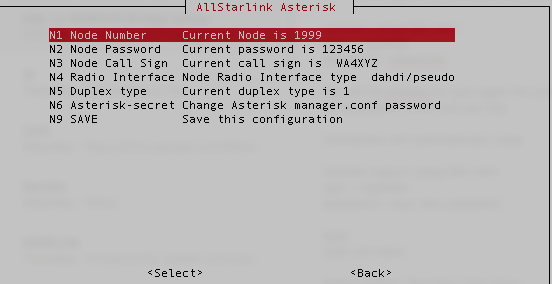
Set your node number.

To change your node password choose option <N2>.
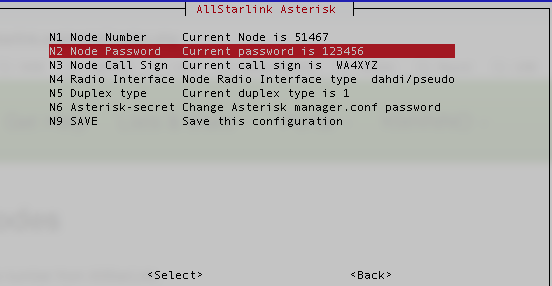
Set your node password.

Choose option <N3>.
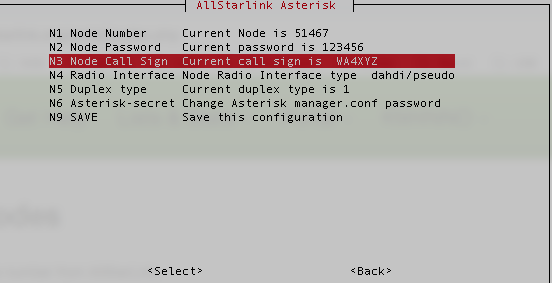
Type the call sign for your node. Yes the one you previously wrote down from AllStarLink site.

Choose option <N9>.

Just say <Ok> to this message.

Just say <Ok> to this message.

Just say <Ok> to this message.

Just say <Ok> to this message.

Just say <Ok> to this message.

Just say <Ok> to this message.

Just say <Ok> to this message.

Choose option <Back>.

Choose option <AZ>.

Review what you wrote down with what you have configured on your systemand press <Enter>.

Choose <Yes> to backup your configuration.

Just say <Ok> to this message.

Just say <Ok> to this message.

Just say <Ok> to this message.

Choose option <Exit>.

Answer <Yes>, because we already saved our configuration.

Choose Option <9>.

Choose option <G> to restar AllStarLink software and apply changes. Choose <Back>, repeat your audio test if needed.
