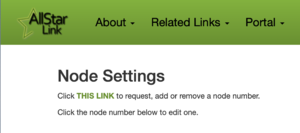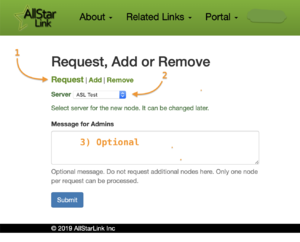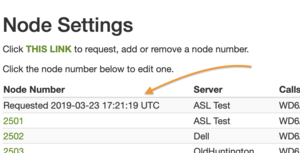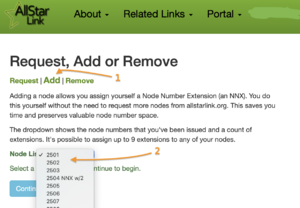Difference between revisions of "NNX"
imported>Wd6awp |
imported>Wd6awp |
||
| Line 42: | Line 42: | ||
To begin adding a new node number, select the Portal menu, then Node Settings, then "THIS LINK" as shown below. | To begin adding a new node number, select the Portal menu, then Node Settings, then "THIS LINK" as shown below. | ||
[[Image:Node req add del.png|none|alt=node menu|left|thumb]] | [[Image:Node req add del.png|none|alt=node menu|left|thumb]] | ||
| + | [[File:Add a node.png|alt=Add a node screenshot|thumb]] | ||
== Remove Node == | == Remove Node == | ||
<screen shots and instructions here> | <screen shots and instructions here> | ||
Revision as of 03:05, 24 March 2019
Draft 2019.03.23
This document is currently a draft proposal. Alpha test software has been developed and is working as described. A public announcement and request for comments is forthcoming.
AllStar Node Number Extensions
A Node Number Extension is a method to expand any issued node number to as many as ten node numbers. The reasons for this are to allow users to assign themselves sequential node numbers while preserving and expanding valuable node number space. The concept is very simple; allow users to optionally expand the length of any of their node numbers by one digit.
Example
When a user with an existing node number selects to expand the number, they go to the portal and select to add a node, rather than request a new node. The portal converts node xxxx to xxxx0 and adds node xxxx1 to the user’s node list. An additional eight NNX nodes may be added for a total of 10 sequential (xxxx0 thru xxxx9) node numbers. The reason xxxx has to be changed to xxxx0 is because AllStar would connect to node xxxx when attempting to dial node xxxx1.
Once the node user has reconfigured their node computer, both node numbers register, show on the AllStar nodes list, show on stats page, appear in Allmon2 and of course can connect or be connected to.
New users that have not yet been issued a node number would request, rather than add a new node number via the portal. This process has not changed and is documented on the Beginners Guide.
Requirements
Use of NNX node numbers is totally optional. The prior node request process still exists. Existing and new users may continue to request new node numbers as in the past.
Users who opt to expand an existing node number will need to make configuration changes to their node. That is (using the example numbers above) all references to node xxxx will need to change to xxxx0. These files may include but are not limited to rpt.conf, extensions.conf, iax.conf and allmon.inc.php. Reconfiguring all occurrences of the existing node number is critical. Such an oversight may confuse users and put an extra support load on system admins, at least initially. The menus that are built into newer AllStar installs simplify this task greatly.
Adding NNX nodes xxxx1 thru xxxx9 is the same change that would be made when adding any additional node.
Considerations
- NNX nodes can be assigned to any of the user’s servers, assigned a password and otherwise modified as desired.
- No changes to the AllStar registration system, the Stats Server or Allmon2 systems are required.
- Any existing node number (aka Issued Node Number or INN) can be converted to an NNX. INN and NNX node numbers can run on the same server. NNX Nodes can be split across different servers.
- Users who desire more than ten sequential node numbers and have not already been assigned sequential node numbers, may opt to request new node numbers in sequential order. Two subsequent INNs may expand to 20 NNX numbers, or three to 30 NNX nodes, etc. All with little impact on node number resource. It’s conceivable that some users may opt to relinquish their non-sequential INN node numbers after converting, further easing any pressure on node number space.
- A provision for releasing no longer used INN numbers has been included on the new portal page as has a provision to revert NNX nodes back to the original INN number.
Request Node
To begin requesting a new node number from the admin team, select the Portal menu, then Node Settings, then "THIS LINK" as shown below.
1) The "Request" option will be selected. 2) Then choose the server you want the node assigned to. 3) You can change that later. Type an optional message and press Submit
You will then see a pending node request in your nodes list.
Add Node
Adding a new node converts an existing node to an NNX node as described above.
To begin adding a new node number, select the Portal menu, then Node Settings, then "THIS LINK" as shown below.
Remove Node
<screen shots and instructions here>