Difference between revisions of "Flashing the ASL Image"
Jump to navigation
Jump to search
(Created page with "== Flashing the ASL image == '''For all operating systems, we recommend downloading and installing balenaEtcher. It's available for macOS, Windows, and Linux.''' If you're fla...") |
|||
| Line 1: | Line 1: | ||
| − | |||
'''For all operating systems, we recommend downloading and installing balenaEtcher. It's available for macOS, Windows, and Linux.''' | '''For all operating systems, we recommend downloading and installing balenaEtcher. It's available for macOS, Windows, and Linux.''' | ||
If you're flashing for RaspberryPi, an SD card reader is required. | If you're flashing for RaspberryPi, an SD card reader is required. | ||
Latest revision as of 01:28, 1 March 2021
For all operating systems, we recommend downloading and installing balenaEtcher. It's available for macOS, Windows, and Linux. If you're flashing for RaspberryPi, an SD card reader is required.
USB Thumbdrive (PC/Pi4)
1. Follow the directions below, but use a USB thumbdrive instead.
SD Card (Pi2-Pi4)
1. Open balenaEtcher
2. Insert your SD card into your SD card reader
3. Press "Select Image" and locate the downloaded image (e.g. ASL_1.01-20180228-armhf-raspbian-stretch-image)
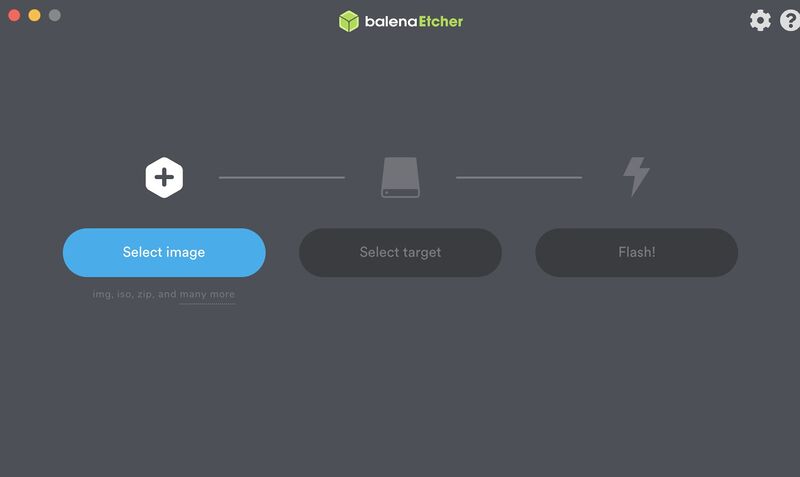
4. If your SD card is ready to flash, you can simply press the "Flash!" button:
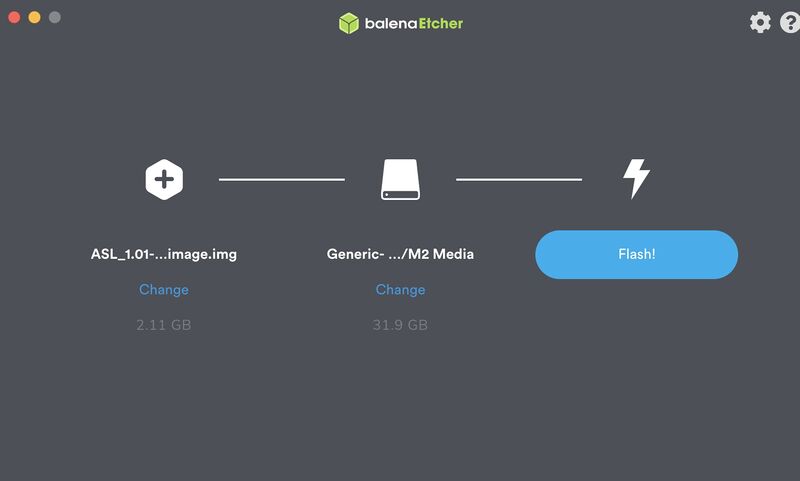
5. Insert your SD card into your Raspberry Pi and boot it up!